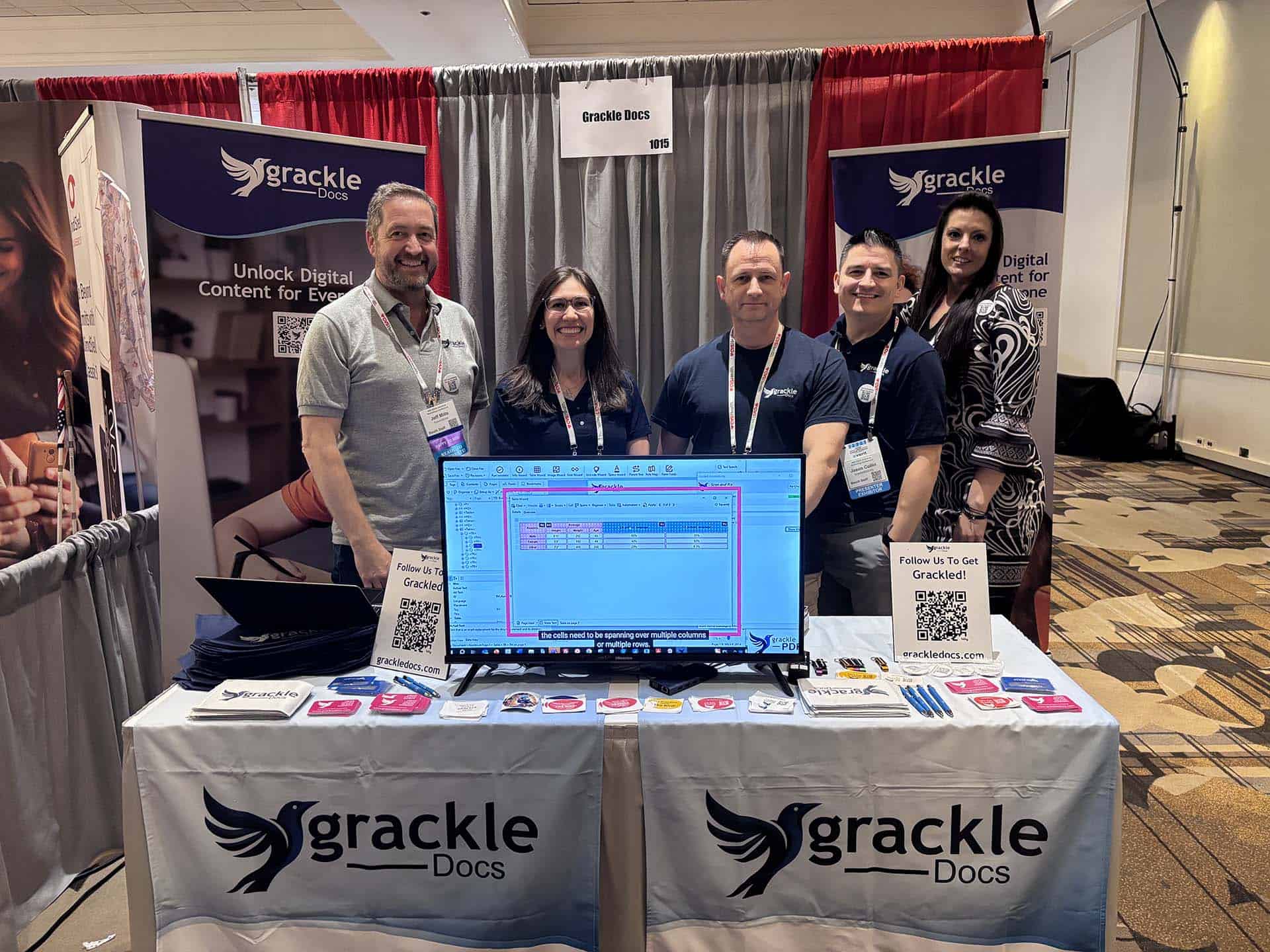Accessibility is a crucial consideration in our increasingly connected world. Whether it’s an eBook, a company report, or a web page, ensuring that as many people as possible can read and understand your document is not just a legal requirement in many jurisdictions; it’s also the right thing to do.
But how can you make your documents more accessible? Luckily, there are several simple and effective methods to achieve this, whether you’re a seasoned professional or a complete beginner.
1.Use Readable Fonts and Proper Headings
- Fonts: Stick to standard, sans-serif fonts like Arial, Helvetica, or Calibri. These are generally easier to read, especially for those with visual impairments.
- Headings: Using proper headings (H1, H2, H3, etc.) helps screen readers to understand the structure of your document.
2. Include Alternative Text for Images
- Alt Text: Any images or visual elements should have descriptive alternative text. This allows screen readers to convey the content and function of these visual elements to users who cannot see them.
3. Ensure Good Color Contrast
- Contrast: The color contrast between text and background should be sufficiently high. People with visual impairments may struggle with low contrast. Tools like the WebAIM Color Contrast Checker can help you get it right.
4 Provide Accessible Tables
- Simple Structure: Keep tables simple, with clear headings. Complex tables can be challenging for screen readers.
- Descriptive Headers: Clearly label columns and rows, so those using assistive technologies can understand the content.
5. Make Links Descriptive
- Clear Language: Links should be self-descriptive and should make sense out of context. Avoid using vague phrases like “click here.”
6. Utilize Accessibility Checkers
- Automated Tools: Word processors, such as Microsoft Word have built-in accessibility checkers. Google has GrackleDocs! These can identify potential problems and suggest solutions.
7. Create Accessible PDFs
- PDF Accessibility: If you are converting your document to a PDF, make sure to use the ‘Save as Accessible PDF’ option if available. Grackle again for Google Docs here!
8. Avoid Using Text in Images
- Image-Based Text: Text embedded within images cannot be read by screen readers. If you must use an image, include the same text in the alt description.
9. Test with Real Users
- User Testing: If possible, conduct tests with real users who rely on assistive technologies. They can provide insights that automated tools might miss.
Conclusion
Accessibility is everyone’s responsibility. By following these simple and easy guidelines, you can make your documents accessible to a wider audience, including those with disabilities. By doing so, you ensure that your information is not only compliant with regulations but also open and available to all. The time spent on these efforts is a worthy investment in creating a more inclusive world.