Ensuring your PDF documents are accessible is essential for inclusivity, legal compliance, and providing a seamless experience for all users. Our practical guide to PDF accessibility covers its importance, key tools such as Grackle PDF, common issues and fixes, plus best practices for creating accessible PDFs from the start.

Why PDF Accessibility Matters
PDF accessibility means structuring PDF documents so that people with disabilities can access and understand the content using assistive technologies such as screen readers. Accessible PDFs include features such as logical reading order, proper tagging, alternative text for images, and navigational aids.
Accessibility is crucial for inclusivity to ensure that everyone, regardless of their ability, can engage with your documents. It supports users with visual, auditory, cognitive, and motor disabilities, enabling equal access to information.
Legal and compliance requirements also mandate accessible PDFs. Laws such as the Americans with Disabilities Act (ADA), Section 508, and standards including WCAG and PDF/UA require organizations to provide accessible digital content. Noncompliance risks legal penalties, reputational damage, and exclusion of potential customers.
Best Tools to Check PDF Accessibility
When evaluating PDF accessibility, no single tool can catch every issue. A combination of automated checkers and manual testing provides the most reliable results. Automated tools quickly flag structural problems and missing elements, while screen readers reveal real-world usability. Below are some of the most effective tools and methods for checking PDF accessibility, each with unique strengths and limitations.
Grackle PDF accessibility checker
Grackle PDF is a next-generation accessibility tool designed specifically for PDFs. It offers real-time validation against standards such as PDF/UA, WCAG, and Section 508. The tool highlights issues such as missing tags, alt text, and reading order problems, and provides guided remediation wizards to fix them efficiently. Its interface synchronizes the page view with the tag tree, making it easier to locate and resolve issues. Grackle PDF also supports bulk editing, undo/redo, and specialized wizards for tables, links, and metadata; streamlining the remediation process for users of all skill levels.
Adobe Acrobat Pro Accessibility Checker
Adobe Acrobat Pro includes an Accessibility Full Check that scans PDFs for common accessibility issues and generates a report. It identifies missing tags, alt text, color contrast problems, and more. However, Adobe Acrobat’s checker does not provide interactive guidance for fixing issues. Users must manually locate and remediate problems using Acrobat’s tagging and editing tools, which can be time-consuming and require expertise.
Read our recent article to find out how Adobe Acrobat Pro compares to Grackle PDF for accessibility checking.
Free Online Accessibility Checkers
Several free online tools offer basic PDF accessibility checks. These tools can identify common issues like missing alt text or untagged content but often lack depth and detailed remediation guidance. They are useful for initial scans but should be complemented with more robust tools and manual testing.
Screen Reader Testing
Automated tools simply cannot catch all accessibility issues. Testing PDFs with screen readers such as NVDA, JAWS, or VoiceOver is essential to verify reading order, alt text quality, and navigation. Screen reader testing simulates the user experience of people with visual impairments and helps uncover issues that automated checkers can miss.
Step-by-step PDF Accessibility Check Using Grackle PDF
Grackle PDF makes accessibility testing straightforward by combining automated validation with guided remediation. The following step-by-step process walks you through opening a document, identifying issues, fixing them with built-in tools, and verifying compliance before final export.
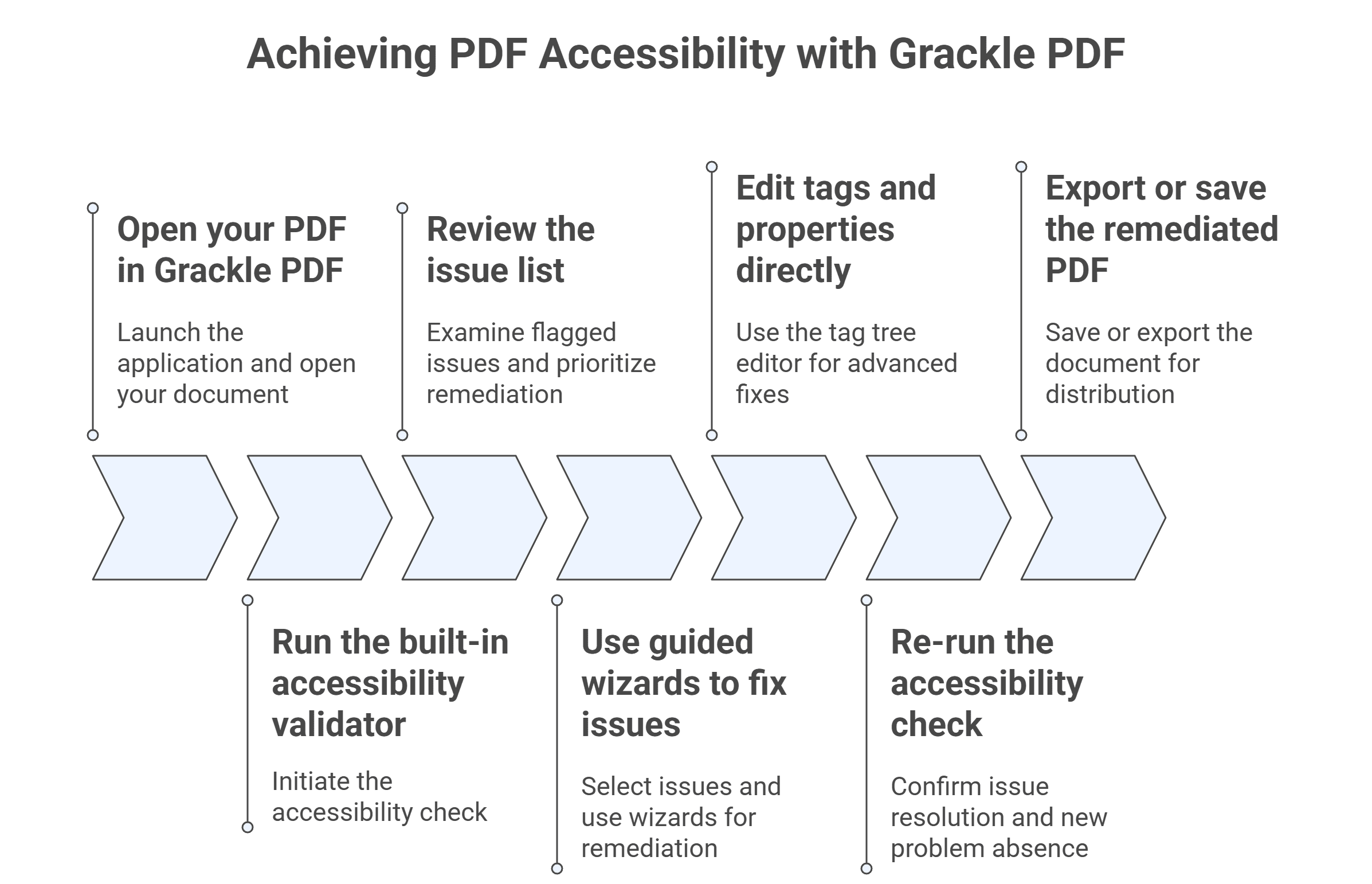
Step 1: Open your PDF in Grackle PDF
Launch Grackle PDF and open the document you want to check. The interface displays the PDF alongside the tag tree, providing a clear overview of the document’s structure.
Step 2: Run the built-in accessibility validator
Initiate the accessibility check. Grackle PDF scans the document for compliance with PDF/UA, WCAG, and Section 508 standards, identifying issues such as missing tags, alt text, and reading order errors.
Step 3: Review the issue list
Examine the list of flagged issues. Each item includes a description and severity level, helping prioritize remediation efforts.
Step 4: Use guided wizards to fix issues
Select an issue to open the relevant wizard. For example, use the Table Wizard to correct table structure or the Image Wizard to add alt text. The wizards provide step-by-step instructions and automate many fixes.
Step 5: Edit tags and properties directly
For advanced fixes, use Grackle PDF’s tag tree editor to create, move, delete, or merge tags. The synchronized page view helps locate content quickly.
Step 6: Re-run the accessibility check
After remediation, run the validator again to confirm that issues have been resolved and no new problems have appeared.
Step 7: Export or save the remediated PDF
Once the PDF passes accessibility checks, save or export the document for distribution, confident it meets accessibility standards.
Common Accessibility Issues and How to Fix Them
Even well-prepared PDFs often contain accessibility gaps that can create barriers for users. Identifying and addressing these issues is essential to ensure compliance and usability. Below are some of the most frequent accessibility problems found in PDFs, along with practical ways to fix them.
Missing tags
Missing tags indicate that the PDF lacks the structural elements that assistive technologies rely on. To fix this, use Grackle PDF’s auto-tagging feature or manually add tags in the tag tree. Ensure all content (including text, images, and tables) is properly tagged.
Incorrect heading hierarchy
Headings must follow a logical order (e.g., H1, H2, H3) to provide clear document structure. Fix heading hierarchy by adjusting tag levels in the tag tree or re-tagging headings with the correct semantic level.
Images without alt text
Images need descriptive alternative text to convey their meaning to screen reader users. Add or edit alt text using Grackle PDF’s Image Wizard, ensuring descriptions are concise and meaningful.
Poor colour contrast
Low contrast between text and background reduces readability for users with poor vision. Use color contrast analyzers to check contrast ratios and adjust colors in the source document or PDF editor to meet WCAG guidelines.
Best Practices for Creating Accessible PDFs From The Start
Creating accessible PDFs begins with accessible source documents. Use accessible design templates that include proper heading styles, lists, and table structures. Ensure all images have relevant alt text and use sufficient color contrast and readable fonts.
Structure documents logically before conversion, applying built-in styles and semantic elements. Avoid complex tables and merged cells. Use authoring tools such as Microsoft Word or Adobe InDesign that support tagged PDF export.
Regularly run accessibility checks during document creation to catch issues early. Incorporate accessibility into your workflow to reduce remediation time after conversion.
Final Verification With Assistive Technology
Testing with screen readers such as NVDA or JAWS provides real-world validation of PDF accessibility. Navigate the document using keyboard commands and listen for correct reading order, alt text announcements, and logical navigation.
User testing with people who rely on assistive technologies offers invaluable feedback. Their insights go beyond automated checks to help identify real-life usability issues and improve overall accessibility.
Maintaining Accessibility for Inclusive PDF Documents
Checking PDF accessibility is vital for creating inclusive, compliant documents that serve all users. Using Grackle PDF simplifies the process with real-time validation and guided remediation. Combining automated checks with manual screen reader testing ensures thorough evaluation.
To learn more about accessibility standards and best practices, explore resources from the W3C, PDF/UA, and Section 508.
