PDFs are a widely used format for document sharing, valued for their ability to preserve layout and maintain compatibility across devices, operating systems, and software. However, the process of converting documents into PDF can sometimes diminish accessibility, creating barriers that make the content difficult or even impossible for people with disabilities to access. Ensuring that accessibility is maintained during conversion is important for digital inclusion and compliance with legal standards.
Below, we explain why accessibility matters in PDFs, highlight common accessibility features that are at risk during conversion, and outline best practices to follow before converting. We also review tools and methods for accessible PDF conversion, how to verify accessibility after conversion, common mistakes to avoid, and conclude with our recommendations for a proactive approach.
Why accessibility matters in PDFs
Accessible PDFs benefit all users by improving usability, navigation, and comprehension. For example, people with disabilities rely on accessible PDFs to access information independently, often through the use of screen readers. Accessibility features, such as proper tagging, alternative text, and logical reading order, ensure that content is perceivable and operable by everyone.
Beyond user benefits, organizations have legal and ethical responsibilities to provide accessible digital content. Regulations such as the Americans with Disabilities Act (ADA), Section 508, and standards like WCAG and PDF/UA require documents to be accessible. Failing to meet these requirements can result in legal penalties and damage to reputation. From an ethical standpoint, digital accessibility represents a commitment to inclusivity and equal opportunity.
Common Accessibility Features At Risk During Conversion
When a document is converted to PDF, certain accessibility features can easily be lost or corrupted in the process. Elements such as tags, alt text, and table structures often don’t transfer correctly, leaving gaps that make the file harder to navigate for people using assistive technologies. These issues not only reduce usability but can also put organizations at risk of falling short of accessibility standards. Understanding which features are most vulnerable during conversion is the first step in protecting them and ensuring your PDFs remain fully accessible.
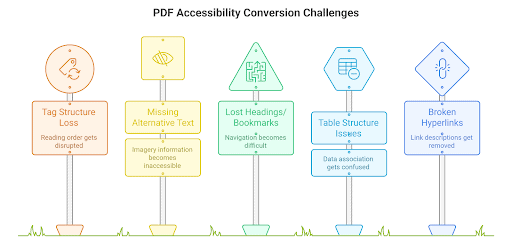
-
Tag structure and reading order
Tags define the logical structure of a PDF, indicating headings, paragraphs, lists, and other elements. During document conversion, tag structure can be lost or corrupted, disrupting the reading order. This causes screen readers to read content out of sequence or skip important sections, severely impacting comprehension.
-
Alternative text for images
Alternative text (alt text) describes images for users, AI and search engines who cannot see them. Conversion processes sometimes strip or fail to carry over alt text, leaving imagery inaccessible. Without alt text, screen reader users may miss critical information conveyed visually.
-
Headings and bookmarks
Headings provide structure and navigation cues. Bookmarks allow quick access to sections. Both can be lost or improperly converted, making navigation difficult for users who rely on assistive technology. Maintaining heading tags and bookmarks is essential for document usability.
-
Table structure and labels
Tables require proper tagging of header rows and cells to associate data correctly. Conversion can flatten tables or remove header associations, confusing screen readers. This makes it difficult for users to understand the table content and its relationships.
-
Hyperlink descriptions and navigation aids
Hyperlinks benefit from descriptive text to explain their destination or purpose – rather than a simple “Click Here.” Conversion may alter or remove link descriptions, reducing clarity. Navigation aids, such as tagged lists and landmarks, can also be lost, hindering document navigation.
Best Practices Before Converting to PDF
Before converting a document to PDF, it’s essential to ensure that accessibility is built into the source file itself. By applying structured styles, choosing readable design elements, and adding meaningful descriptions to visuals, you can preserve accessibility features during conversion. This proactive approach not only helps maintain proper PDF tagging but also ensures that the final document remains usable for people with a wide range of abilities.
-
Use built-in styles in authoring tools
Apply built-in heading styles, lists, and paragraph formats in source documents. These semantic styles are translated into proper PDF tags during conversion, preserving structure and ensuring accessibility.
-
Check color contrast and font choices
Ensuring sufficient color contrast means making sure the text color and the background color are different enough that the text can be read easily by people with low vision or color vision deficiencies. The Web Content Accessibility Guidelines (WCAG) recommend a minimum contrast ratio of 4.5:1 for normal text and 3:1 for large text (18pt or 14pt bold and above). You can check contrast using free online tools such as the WebAIM Contrast Checker or built-in accessibility checkers in Word, PowerPoint, or Adobe Acrobat. Choosing dark text on a light background or light text on a dark background usually provides better readability than subtle color combinations.
-
Add alt text to all visual elements
Provide meaningful alternative text for images, charts, and icons in the source document. This alt text should carry through the conversion process to maintain accessibility.
-
Use proper table structure
Design tables with clear header rows and simple layouts. Avoid merged cells and complex nesting. Proper table structure supports accurate tagging and screen reader interpretation after conversion.
Practical Tips for Everyday Users
Accessibility is not just the responsibility of large organizations. Everyday users such as students, freelancers, and small businesses also benefit from making their documents inclusive. Taking a few simple steps before conversion ensures that your PDF can be understood and navigated by everyone, regardless of the device or assistive technology they use.
Students and educators
When assignments, lecture notes, or research papers are saved as accessible PDFs, they become easier to study and share. Adding clear headings, alt text for charts and diagrams, and ensuring the correct reading order means that classmates using screen readers can access information without barriers. This not only improves collaboration but also supports inclusive learning environments.
Small businesses
Marketing brochures, invoices, and presentations are often distributed as PDFs. By checking color contrast, using legible fonts, and making links descriptive rather than generic (“Click here”), businesses can ensure their content reaches all potential customers. Accessibility also enhances professionalism and reduces the risk of excluding users who rely on assistive technology.
Public services and community organizations
Local councils, charities, and public bodies frequently publish forms, guides, and newsletters in PDF format. If these documents are not accessible, they can unintentionally exclude the very communities they are designed to serve. Ensuring forms have clear labels, tables are properly tagged, and navigation is logical helps maintain trust and meets legal accessibility requirements.
Tools and Methods for Accessible PDF Conversion
Creating an accessible PDF doesn’t end with preparing the source file. The tools and methods you choose for conversion play a critical role in preserving accessibility. Many popular programs such as Microsoft Word, Adobe Acrobat and Google Docs offer built-in export options, but not all of them reliably carry over tags, alt text and reading order. Open-source solutions and dedicated accessibility checkers like Grackle PDF can help bridge these gaps. By understanding the strengths and limitations of different tools, you can select the right method to produce compliant and user-friendly PDFs every time.
-
Microsoft Word and Adobe Acrobat integration
Microsoft Word’s “Save As PDF” feature preserves many accessibility features when used correctly. Adobe Acrobat Pro offers advanced PDF creation and remediation tools that integrate with Word, allowing users to check and fix accessibility issues during or after conversion.
-
LibreOffice and open source options
LibreOffice provides free tools to export documents to PDF with tagging support. While not as robust as commercial software, it can produce accessible PDFs if source documents are well structured.
-
Exporting from Google Docs with caution
Google Docs allows PDF export, but may not fully preserve accessibility features such as tags and alt text. Users should verify and remediate PDFs after export to ensure complete accessibility.
-
Using PDF accessibility checkers post-conversion
Grackle PDF helps identify and fix accessibility issues after PDF conversion. Running detailed checks is critical to confirm that accessibility has been maintained.
How to Verify PDF Accessibility
After creating an accessible PDF, the next step is to verify that it truly meets accessibility standards. Automated checkers and manual testing both play an important role, as no single method can catch every issue. By combining specialized tools with real-world testing, you can confirm that your PDF is properly tagged, navigable, and usable for all readers.
Grackle PDF
Grackle PDF is a specialized tool that scans PDFs for compliance with PDF/UA, WCAG, and Section 508 standards. It highlights issues such as missing tags, alt text, and reading order problems, and provides guided remediation steps.
Manual testing with screen readers
Automated tools cannot catch all issues. Manual testing with screen readers like NVDA, JAWS, or VoiceOver verifies reading order, alt text quality, and navigation. Keyboard-only navigation testing ensures operability without a mouse.
Third-party PDF validation tools
Other validation tools offer broad PDF accessibility testing. These tools provide detailed reports and help guide compliance with technical standards.
Proactive Accessibility Ensures Inclusive, Compliant PDFs
Maintaining document accessibility during PDF conversion requires planning, proper source document preparation, and thorough testing. Using a checklist before final conversion helps catch common issues early. Key checklist items include:
- Verifying styles
- Alt text
- Table structure
- Reading order
- Running accessibility checkers
Common Mistakes and How To Avoid Them
Even with the best intentions, it’s easy to make mistakes that undermine the accessibility of a PDF. Oversights such as flattening documents too early, neglecting reading order, or mishandling images can strip away critical features that make content usable for people with disabilities. Recognizing these pitfalls and knowing how to avoid them helps ensure your PDFs remain both professional and accessible.
Flattening PDFs before testing
Flattening PDFs merges layers and removes tags, making the document inaccessible. Avoid flattening before accessibility testing or distribution.
Ignoring logical reading order
Failing to verify and correct the reading order leads to confusing screen reader output. Always check and adjust reading order during remediation.
Using non-tagged image exports
Exporting images as non-tagged objects removes their alt text and semantic meaning. Ensure images are tagged and alt text is preserved during conversion.
Not testing with multiple screen readers.
Relying on a single screen reader can give a false sense of accessibility. Different tools such as NVDA, JAWS and VoiceOver interpret PDFs in slightly different ways, and an issue missed by one may be flagged by another. Testing across multiple screen readers ensures that your document is usable for a wider range of people and highlights problems that automated checkers might overlook.
Forgetting language settings (e.g., English vs. Spanish) which affects pronunciation.
When the document language is not defined correctly, screen readers may mispronounce words or switch to the wrong accent. For example, a PDF intended for Spanish speakers set to English can make the text sound confusing or unintelligible. Always check and apply the correct language settings before finalising your PDF to ensure accurate pronunciation and a smoother reading experience.
Over-reliance on scanned PDFs or images without OCR.
Scanned documents and image-only PDFs may look fine visually but are often completely inaccessible because they contain no readable text. Without Optical Character Recognition (OCR), screen readers cannot interpret the content, leaving users with disabilities locked out of vital information. Always run OCR on scanned files and check that the output text is accurate and properly tagged before sharing the PDF.
In Summary
Converting documents to PDF without losing accessibility is not simply a technical exercise but a vital step in ensuring digital inclusion. By preparing source files correctly, following best practices, and using tools such as Grackle PDF to validate and remediate issues, organizations can produce PDFs that are both compliant and user-friendly. Avoiding common pitfall, like flattening too early or neglecting logical reading order, ensures that content remains accessible to everyone, including people relying on assistive technologies. A proactive approach to accessibility protects your organization legally, strengthens trust, and demonstrates a clear commitment to equal access.
By using structured authoring, verifying accessibility, and leveraging tools such as Grackle PDF, you can produce documents that meet compliance and serve every reader. To learn more or get support with PDF remediation, contact GrackleDocs today.
