Creating accessible forms and tables is essential for ensuring that digital documents are inclusive and usable by everyone. Well-designed forms and tables support users with disabilities, including those with visual, cognitive, or motor impairments, by enabling smooth interaction and comprehension. Practical techniques and thoughtful design strategies help make these elements accessible, improving overall document accessibility and user experience.
Introduction to Accessibility in Forms and Tables
Digital accessibility in document design is crucial, especially for forms and tables, which often present interaction and comprehension challenges. For example, users with visual impairments rely on screen readers to interpret form fields and table data, while those with cognitive or motor disabilities need clear structure and straightforward navigation. Accessible forms and tables remove barriers, making content usable and understandable for everyone.
The impact of inaccessible content
Common barriers in forms and tables include missing or unclear labels, illogical tab order, lack of error identification, and complex table layouts. These issues can confuse users, prevent data entry, or cause misinterpretation of information. For example, unlabeled form fields make it impossible for screen reader users to know what information is required, while tables without proper headers can be indecipherable when read aloud.

Why accessibility should be prioritized
Accessibility is not only a legal requirement under standards like WCAG 2.2 but also an ethical imperative to provide equal access. Inclusive design improves usability for all, reducing frustration and errors. Prioritizing accessibility helps organizations comply with regulations such as the Americans with Disabilities Act (ADA) and Section 508, avoiding legal risks and enhancing reputation.
Creating Accessible Forms
Accessible forms need clear structure that works with assistive technology and keyboard navigation so that every user can move through, complete, and submit them with ease.
Labels and instructions
Every input field should have a visible label that is programmatically associated with the field. This connection allows screen readers to announce the label aloud when the user focuses on the input. Clear instructions and examples help users understand what information is required, reducing potential errors and confusion.
Imagine a form asking for a user’s email address. The field has the visible label “Email address” placed directly above the input box. In the code, the label is linked to the field using the for attribute, so when a screen reader user moves focus to the input, it announces “Email address, edit text.” Beneath the field, a short instruction reads “Use your work email, e.g. name@company.com.” This combination of label, programmatic link, and example ensures the user knows exactly what to enter and avoids common mistakes.
Logical tab order and navigation
Maintain a natural tabbing sequence that directly follows the visual layout of the form. Keyboard-only users rely on tab order to move through fields logically. Disorganized tabbing can cause users to skip fields or become disoriented, hindering form completion.
Field validation and error identification
Provide accessible feedback when users enter invalid data. Error messages should be clear, descriptive, and programmatically linked to the relevant field. Suggestions for correction improve user experience. Use ARIA live regions or similar techniques to announce errors dynamically to screen reader users.
ARIA (Accessible Rich Internet Applications) is a set of attributes that can be added to HTML code to make web content and apps more accessible. It helps assistive technologies like screen readers understand roles, states, and properties of elements—especially in complex, interactive interfaces.
Grouping related fields
Use fieldsets and legends to group related form controls, such as multiple-choice questions or address fields. This grouping helps screen readers convey the relationship between fields, improving both comprehension and navigation.
Think of a form with several related inputs, like an address section with “Street,” “City,” “Postcode,” and “Country.” On the screen, it’s obvious these fields belong together. But for someone using a screen reader, that relationship isn’t always clear.
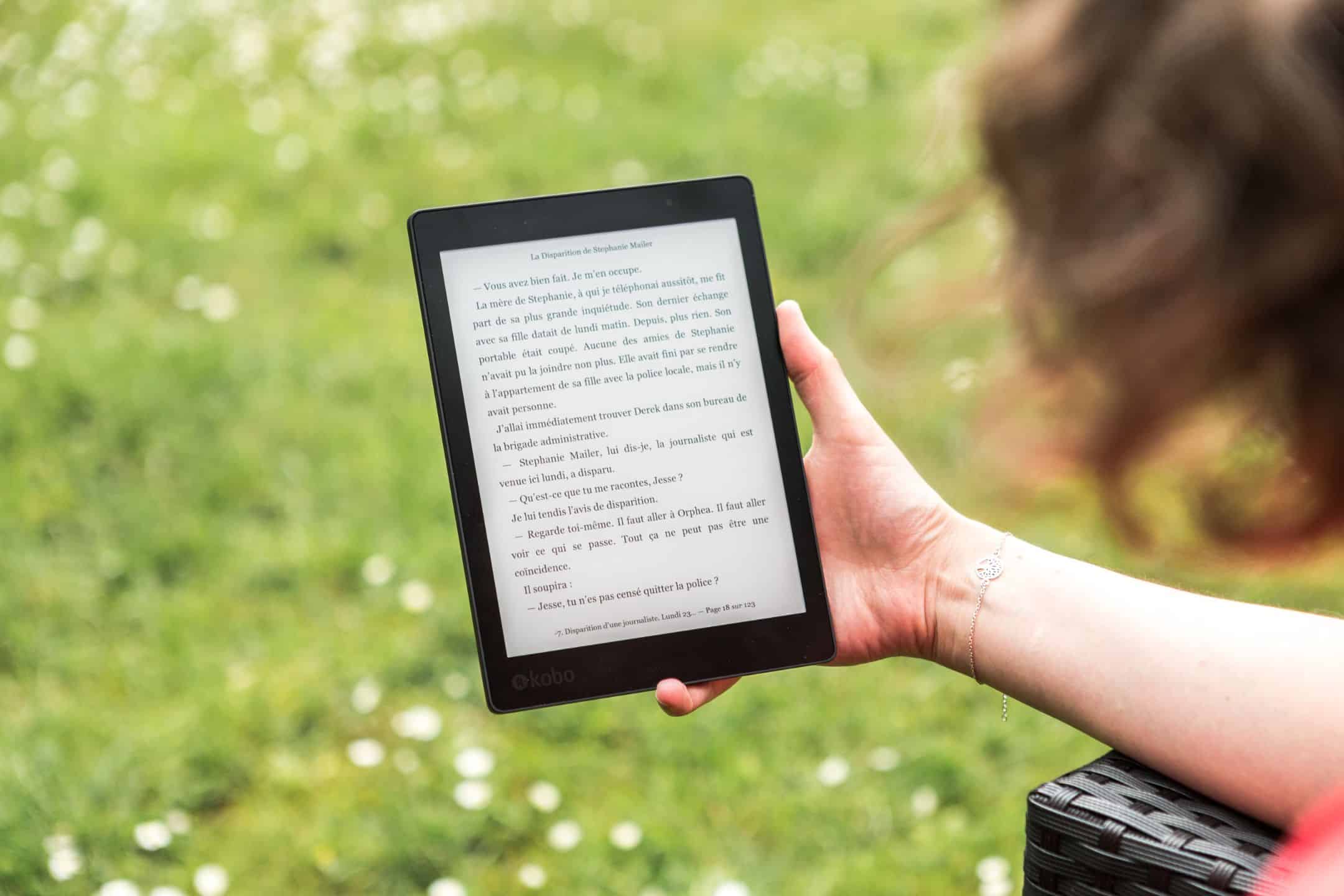
By wrapping those inputs in a fieldset and giving it a legend (for example, “Postal Address”), the screen reader announces the group before moving through each field. That way, when the user lands on “City,” they also know it sits within the “Postal Address” section, not somewhere unrelated.
The same applies to multiple-choice questions. A fieldset with the legend “Preferred Contact Method” lets the user know that the following radio buttons phone, email, or post are all part of the same choice set. Without that grouping, the options might sound like separate, unconnected fields.
It’s essentially about giving audio context to what’s visually obvious, which makes navigating forms faster and less confusing.
Designing Accessible Tables
Tables should be designed to clearly convey meaning, especially when read by screen readers, which rely on proper markup to interpret data relationships.
Use of headers and scope attributes
Define column and row headers using appropriate markup and scope attributes. This allows screen readers to associate data cells with their headers, providing context and meaning. Proper header definition is essential for complex tables with multiple rows and columns.
Avoiding complex layouts
Avoid nested tables, merged cells, or abnormal layouts unless absolutely necessary. Complex structures confuse assistive technologies and users alike. Simple, straightforward tables are easier for users to navigate and understand.
Consistent structure and simplicity
Maintain a predictable and consistent table structure with minimal styling distractions. Clear borders, spacing, and alignment help all users visually parse data. Simplicity reduces cognitive load and improves accessibility.
Labelling and captions
Include clear captions and summaries that describe the table’s purpose and content accurately. Captions provide context before users engage with the data, while summaries can explain complex relationships or highlight key points.
Tools and Techniques for Testing Accessibility
Evaluating the accessibility of forms and tables requires a combination of automated tools and manual testing to ensure comprehensive coverage.
Keyboard-only navigation testing
Test all form and table interactions using the keyboard only. Ensure users can navigate fields, activate controls, and submit forms without using a mouse. Keyboard testing verifies that tab order and focus indicators are logical and visible.
Automated accessibility checkers
Tools like WAVE and Axe scan documents for common accessibility issues, including missing labels, improper table markup, and color contrast problems. These tools provide quick feedback but should always be complemented by manual testing.
Manual testing with screen readers
Use screen readers such as NVDA, JAWS, and VoiceOver to experience forms and tables as users with visual impairments do. Manual testing reveals issues automated tools may miss, such as reading order problems or unclear alt text.
Common Pitfalls and How to Avoid Them
Awareness of frequent mistakes helps prevent accessibility barriers in forms and tables.
Placeholder text misuse
Placeholders should never replace proper labels. They disappear when users start typing, causing confusion, especially for users of screen readers. Always use visible, programmatically linked labels alongside placeholders.
Missing descriptive titles
Forms and tables need meaningful titles that describe their purpose. Titles help users orient themselves and understand the context, especially when navigating with assistive technology.
Poor contrast and visual indicators
Insufficient color contrast makes text and form elements hard to read for users with poor vision. Relying on color alone to indicate required fields or errors excludes colorblind users. Use additional visual cues like icons or text labels.
Accessible Forms and Tables Improve Usability and Compliance
Prioritizing accessible design in forms and tables ensures all users can interact with documents effectively. Clear labels, logical navigation, proper markup, and thorough testing create inclusive experiences that meet legal standards and enhance user satisfaction. Continuous improvement and awareness of best practices keep documents accessible as standards evolve.
Further Resources
- WCAG 2.2 guidelines
- PDF/UA standard for accessible PDFs
- WAVE accessibility evaluation tool
- Axe accessibility testing tool
- AbilityNet accessibility resources
- U.S. Access Board
For expert assistance in making documents accessible, contact GrackleDocs or explore our industry-leading tools and services
