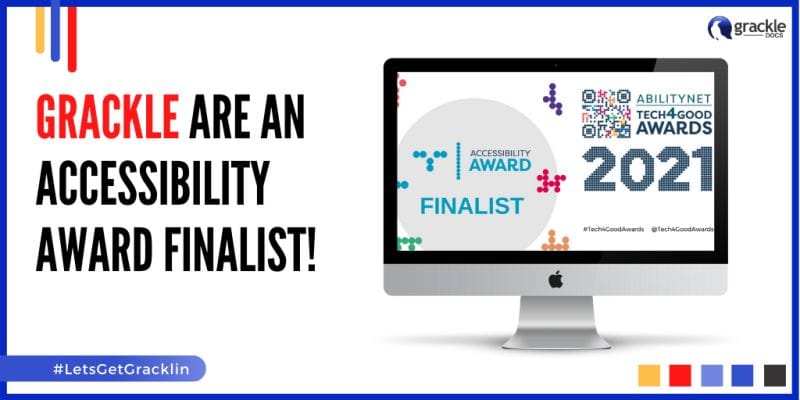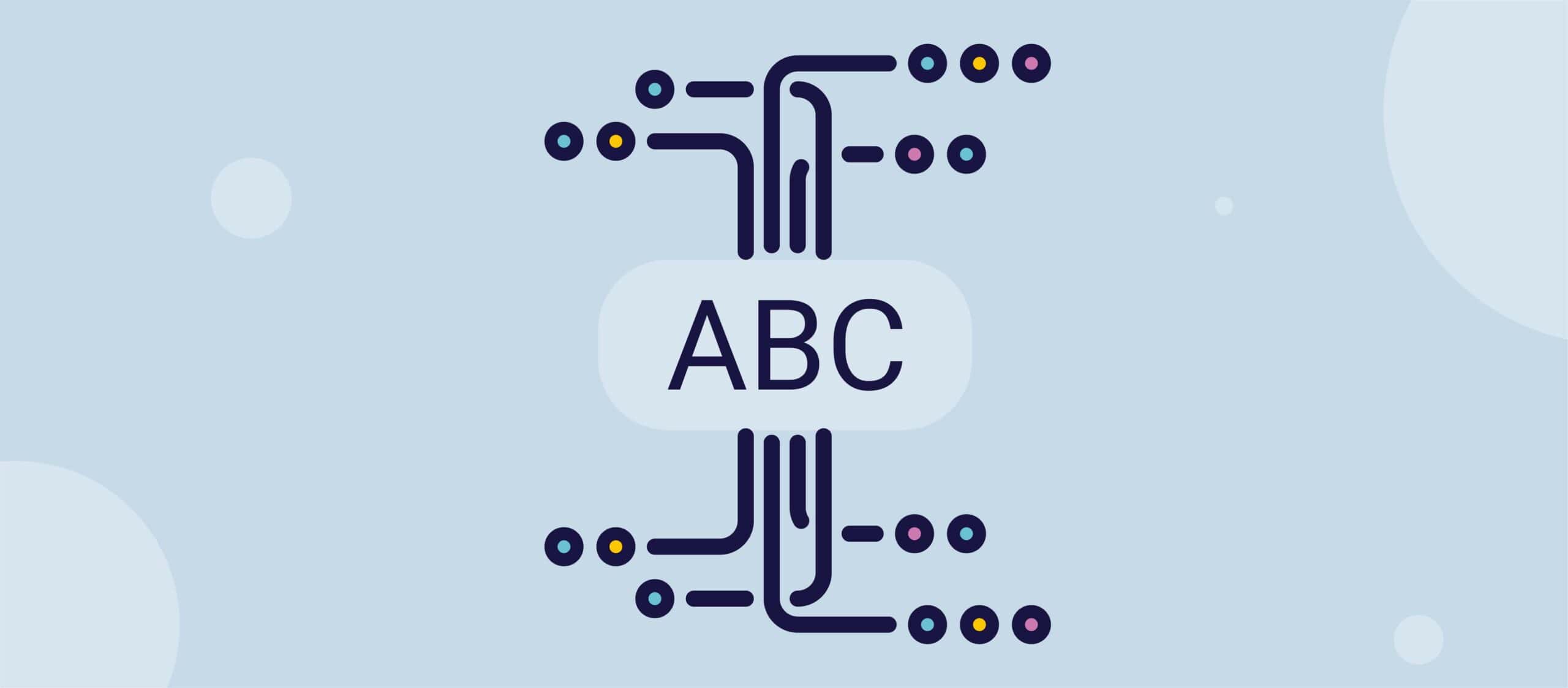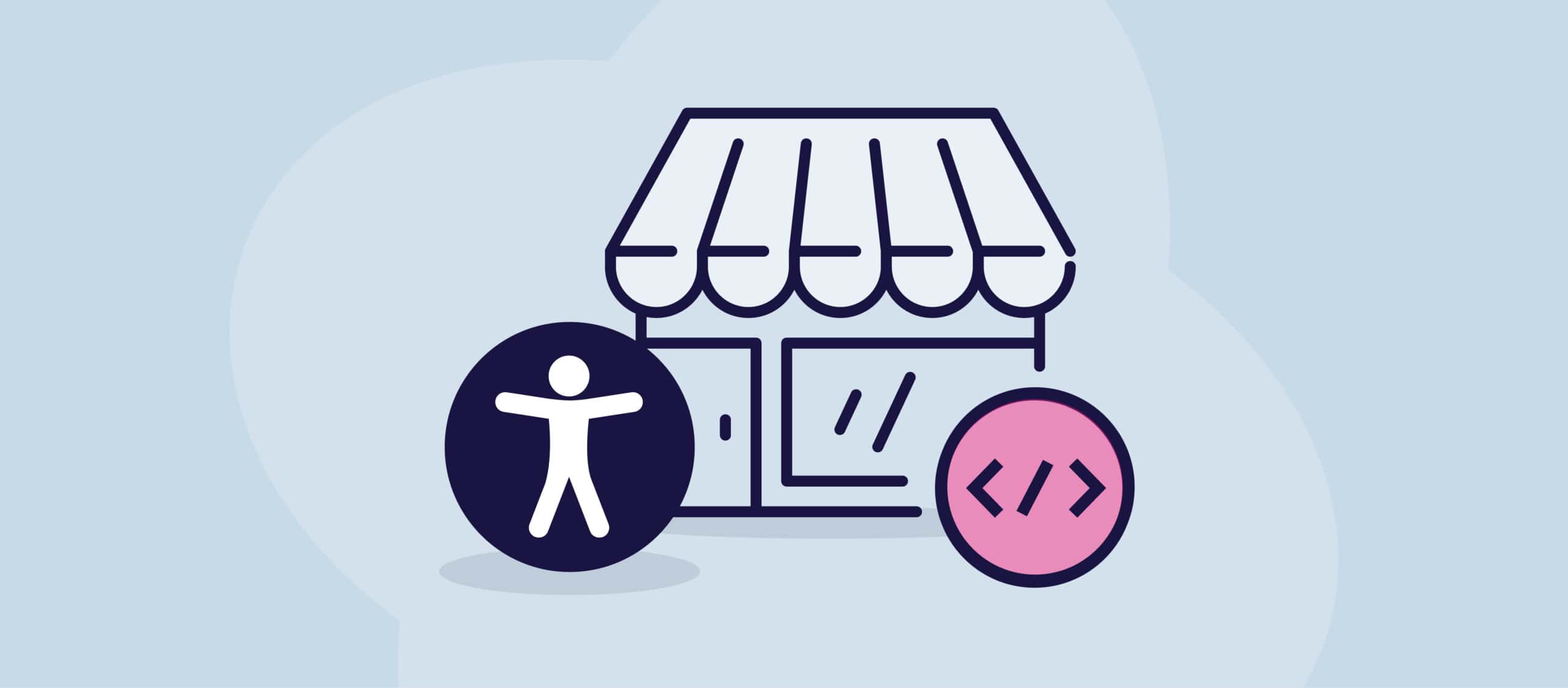A PDF (Portable Document Format) is a widely used format for documents that need to be shared electronically. However, not all PDFs are accessible to everyone, especially people with disabilities. That’s why it’s important to make PDFs Section 508 compliant.
Section 508 is a law that requires all electronic and information technology (EIT) to be accessible to people with disabilities. The law applies to all federal agencies and any organization that receives federal funding. It ensures that people with disabilities have the same access to information and communication as everyone else.
Here are some steps to make your PDF Section 508 compliant:
Use a PDF authoring tool that supports accessibility features.
Not all PDF authoring tools support accessibility features. You should use a tool that allows you to add alternative text to images, create tags for headings, and add metadata to the document. Adobe Acrobat Pro and Microsoft Word are popular tools that support accessibility features.
Add alternative text to images.
Alternative text, or alt-text, is a description of an image that can be read by screen readers. Screen readers are software programs that read aloud the content of a document to people with visual impairments. Alt-text helps people with visual impairments understand the meaning of images in your document.
To add alt text in Adobe Acrobat Pro, right-click on the image and select “Edit Alt-Text”. In Microsoft Word, right-click on the image, select “Format Picture”, and then select “Alt-Text”.
Create tags for headings.
Headings help organize the content of your document and make it easier to navigate for people with disabilities. They also improve the readability of your document for all users.
To create headings in Adobe Acrobat Pro, select the text you want to use as a heading and then select “Add Tag”. In Microsoft Word, use the “Styles” feature to format headings.
Add metadata to the document.
Metadata is information about the document that is not visible to the user. It includes the title of the document, author, and language. Adding metadata helps people with disabilities understand the purpose of the document and its content.
To add metadata in Adobe Acrobat Pro, select “File” and then “Properties”. In Microsoft Word, select “File” and then “Info”.
How to check if your PDF is Section 508 compliant
After making the necessary changes to the document, it’s important to check its accessibility. Adobe Acrobat Pro and Microsoft Word have built-in accessibility checkers that can identify any issues with the document.
Once you’ve created your PDF and made it accessible, test it using AbleDocs’ ADScan, which allows you to check individual documents against PDF/UA compliance.
Can you make an MS Word document Section 508 compliant?
Yes, it is possible to make an MS Word document Section 508 compliant.
Section 508 of the Rehabilitation Act of 1973 requires that electronic and information technology developed, procured, maintained, or used by the federal government be accessible to people with disabilities. Word documents, being a popular tool for creating and sharing information, need to be made accessible to comply with this law.
Here are some tips on how to make a Word document 508 compliant:
- Use clear and simple language: Use plain language that is easy to understand. Avoid jargon or complex sentences.
- Use descriptive headings: Use descriptive headings to help users navigate through the document. Headings should clearly describe the content of the section.
- Use alternative text for images: Images should have alternative text that describes the content of the image. Screen readers and other assistive technologies use alternative text to convey the content of the image to the user.
- Use accessible colours: Ensure that the colours used in the document meet accessibility standards. For example, avoid using colours that are difficult to distinguish, such as red and green.
- Use tables and lists appropriately: Use tables and lists to organize information in the document. Tables should have appropriate headers, and lists should be properly formatted.
- Provide accessible hyperlinks: Ensure that hyperlinks are descriptive and provide enough context for users to understand where the link will take them.
- Use correct language for accessibility: Use correct language to refer to people with disabilities. For example, use “person with a disability” instead of “disabled person”.
- Test for accessibility: Use accessibility tools, such as the Microsoft Accessibility Checker, to test the document for accessibility. Make sure the document is readable with screen readers and other assistive technologies. If you’re converting the Word document into a PDF, then you would check the document’s accessibility using AbleDocs’ ADScan software, which will allow you to see how accessible and compliant it is in relation to the PDF/UA standards.