Digital accessibility is essential to creating an inclusive web experience for all users, including people with disabilities. An accessibility audit helps ensure your website meets key accessibility standards, such as the Web Content Accessibility Guidelines (WCAG), and supports legal compliance under frameworks like the ADA, Section 508, the European Accessibility Act, the Accessibility for Ontarians with Disabilities Act (AODA), the Accessible Canada Act (ACA), and the Disability Discrimination Act (DDA) in Australia.
But where do you begin? We guide you step by step through auditing your website for accessibility, choosing the right tools, identifying issues, and fixing them effectively.
Where Do I Begin With an Accessibility Audit?
Many common web accessibility issues can be identified with simple tools and manual testing techniques. The most important thing is to begin the process with an open mind and a commitment to continuous improvement.
There is no need to audit your entire site all at once. Start with key pages such as your homepage, primary navigation pages, key user flows (such as checkout or sign-up), and any highly trafficked content. These pages will give you the most impact and a strong foundation to expand your audit efforts.
Focus first on the most essential aspects of accessibility: keyboard navigation, screen reader usability, color contrast, and proper labeling of content and controls. Addressing these core areas will have an immediate and meaningful impact on your site’s digital accessibility.
What Tools Should I Use to Run an Audit?
Useful Automated Tools
Automated tools can quickly identify many technical accessibility issues. Popular options include:
- Axe: A browser extension for Chrome and Firefox that scans for WCAG violations and suggests fixes.
- WAVE: Provides visual feedback by highlighting accessibility issues directly on your site’s pages.
- Lighthouse: Built into Chrome DevTools, Lighthouse includes an accessibility audit that scores your site and lists key issues.
While automated tools are a helpful first step, they only catch around 20-30% of potential issues. Manual testing is critical to complement these results.
Testing Accessibility Without Expensive Software
Expensive software is not required to start testing web accessibility. Many of the best tools are free or open-source, including those mentioned above. Simple browser extensions and manual techniques can uncover a significant portion of barriers on your site.
Screen readers such as NVDA (Windows) and VoiceOver (Mac) are also free to use for manual testing. Testing with your keyboard alone, without using a mouse, provides valuable insights into your site’s usability.
The Role of Browser Extensions and Screen Readers
Browser extensions such as Axe and WAVE provide automated checks and a visual interface to understand where issues exist. These are useful during both the audit and remediation phases.
Screen readers also help with manual testing. They allow you to experience your site as users with visual impairments would, identifying issues like improper reading order, missing labels, or inaccessible controls that automated tools may not catch.
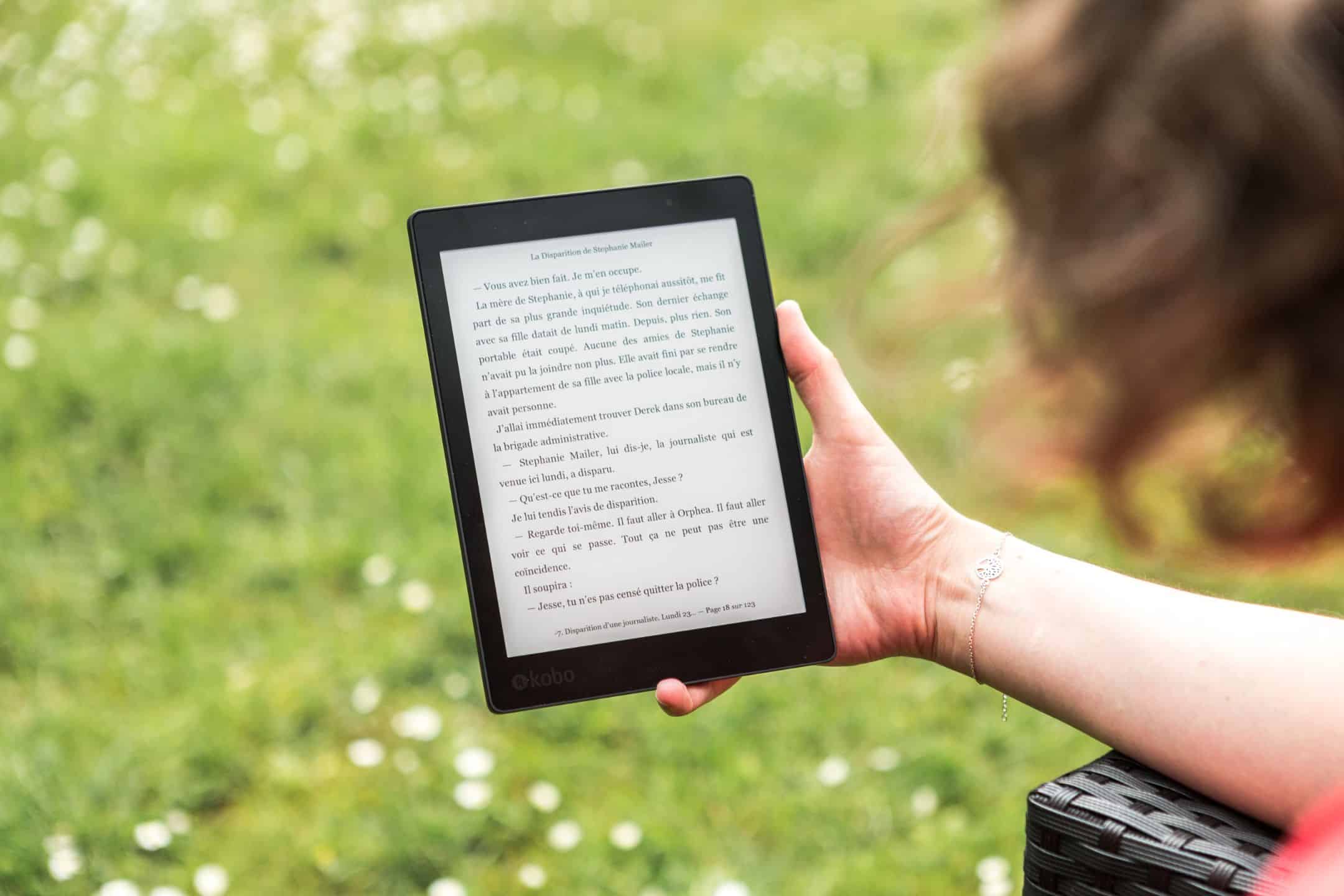
How Do I Perform Manual Accessibility Checks?
Testing Keyboard Navigation and Focus Order
To test keyboard accessibility, navigate your site using only the Tab, Shift+Tab, and Enter keys. Every interactive element such as links, buttons, form fields, should be reachable by keyboard. The focus indicator (typically a visible outline) should clearly show which element is currently in focus.
Check the focus order as you tab through the page. It should follow a logical and intuitive sequence, matching the visual layout and content hierarchy.
Form Fields, Buttons and Links
Forms should have clearly associated labels. Screen readers must be able to announce each form field’s purpose. Placeholder text is not a substitute for a proper label.
Buttons and links should have meaningful and descriptive text. Avoid vague labels such as “Click here.” Screen readers rely on this text to inform users about what the element does.
Testing Content With a Screen Reader
Using a screen reader like NVDA, test your site’s key pages. Pay attention to:
- Heading hierarchy and page structure
- Descriptions for images and non-text elements
- Navigation menus and their labels
- Forms and input validation messages
- Modal dialogs or dynamic content updates
Listen to the experience carefully. If the screen reader announces unexpected results or misses content, your site may have accessibility gaps.
What Accessibility Issues Should I Be Looking For?
The Most Common Problems
Typical accessibility barriers include:
- Missing alternative (alt) text for images
- Poor color contrast between text and background
- Improper heading structure or inconsistent page hierarchy
- Links or buttons without descriptive labels
- Non-accessible forms with missing labels or error messages
- Complex navigation that is difficult to use with a keyboard or screen reader
Blockers vs. Minor Issues
Blockers are critical issues that prevent users from accessing or interacting with your site, such as inaccessible forms or broken keyboard navigation. These should be prioritized first.
Minor issues may impact usability but not prevent basic access, such as slightly low contrast or non-critical missing alt text. These should still be addressed but can follow after fixing blockers.
Does My Site Meet WCAG Guidelines?
To determine if your site meets WCAG guidelines, you need to evaluate it against the four WCAG principles:
- Perceivable: Can users perceive the content?
- Operable: Can users operate and navigate the site?
- Understandable: Is the content and functionality understandable?
- Robust: Is the site compatible with assistive technologies?
A combination of automated checks and manual testing will help you assess whether your site aligns with WCAG conformance levels A, AA, or AAA.
How Do I Prioritize and Fix What I Find?
Fix Everything at Once or Start Small?
It is often best to start small. Prioritize fixing the most severe blockers on key pages first. This provides immediate value to users and helps your team gain experience with accessible design and remediation.
Once blockers are addressed, you can expand your efforts to cover additional pages and fix remaining minor issues.
How To Log, Categorize and Track Issues
Use a simple tracking system, such as a spreadsheet, to log accessibility issues. Categorize issues by severity (blocker vs. minor), page affected, and the relevant WCAG criteria.
Tracking your progress helps demonstrate commitment and ensures no issues are forgotten during remediation.
When To Bring in Accessibility Experts
If your audit reveals complex, widespread, or unfamiliar accessibility barriers, or if your team lacks the technical expertise to address them effectively, it is the right time to bring in accessibility experts. This is especially important for large-scale websites, apps with custom components, or organizations working toward WCAG compliance under legal requirements.
Accessibility experts can validate your audit findings, guide remediation strategies, and conduct usability testing with real users with disabilities to ensure your solutions deliver genuine improvements. They also help your team build long-term accessibility knowledge and processes.
If you need expert support, inquire about GrackleDocs’ Web Accessibility Auditing services. Our expert team provides tailored audits, actionable insights, and hands-on support to help you create an inclusive digital experience for all.
How Often Should I Audit My Website for Accessibility?
Accessibility is not a one-time project. A single audit is simply not enough.
Integrate accessibility into your ongoing quality assurance (QA) and development processes:
- Run automated accessibility checks on new content and components before release.
- Perform regular manual accessibility reviews, ideally quarterly or with every major release.
Encourage a culture of accessibility awareness within your team to catch potential issues early.
Simple habits, like including keyboard navigation tests in your standard QA checklist, help maintain an accessible site over time.
What Makes a Good Accessibility Audit?
A successful web accessibility audit helps by creating a better experience for all users.
Key elements of a good audit include:
- Testing with both automated tools and manual techniques
- Prioritizing blockers that prevent access first
- Involving real users and gathering feedback
- Tracking progress and making accessibility part of your ongoing development culture
Remember: digital accessibility is a journey, not a destination. As standards evolve and your site changes, regular accessibility testing ensures your site remains inclusive for everyone.
Ready to take your accessibility efforts to the next level? Explore GrackleDocs’ Web Accessibility Auditing services to get expert guidance, in-depth testing, and practical solutions for building a more accessible website.
