PDFs are widely used for sharing documents as they preserve formatting across devices and platforms. However, not all PDFs are accessible to everyone. Creating accessible PDFs ensures that people with disabilities, such as those using screen readers or other assistive technology, can access and understand the content. Accessible PDFs also improve usability for all users and help organizations meet legal and ethical standards.
Creating accessible PDFs that meet WCAG and PDF/UA standards requires a clear, uniform process. Here we introduce essential steps, including planning, key accessibility features, creating accessible PDFs from Word, testing, and utilizing tools like Grackle PDF.
Why Accessibility Matters in PDFs
Accessibility in PDFs isn’t just a technical requirement; it’s about making information usable for everyone. When documents are designed with accessibility in mind, people with disabilities can read, navigate, and interact with content more easily. Beyond compliance with laws and standards, accessible PDFs promote inclusion, improve usability, and ensure that vital information reaches the widest audience.
Who benefits from accessible PDFs
Accessible PDFs serve people with a wide range of disabilities, including visual impairments, cognitive disabilities, and motor challenges. Screen reader users rely on properly tagged PDFs with correct reading order and alternative text. People with low vision benefit from good color contrast and scalable fonts. Keyboard-only users need logical navigation and accessible forms. Beyond disabilities, accessible PDFs help users in situations such as noisy environments or older adults with deteriorating vision.
Legal and ethical considerations
Many countries require digital accessibility by law. In the US, Paragraf 508 og Lov om amerikanske borgere med nedsatt funksjonsevne (ADA) mandate accessible digital content for federal agencies and public services. The Den europeiske tilgjengelighetsloven (EAA) and other regional laws similarly require accessible documents. Noncompliance risks legal penalties and damages reputation. Ethically, accessible PDFs ensure equal access to information and services, reflecting both social responsibility and inclusion.
Common accessibility barriers in PDFs
PDFs often have barriers such as missing or incorrect tags, poor reading order, images without alternative text, inaccessible tables and forms, and insufficient color contrast. These issues prevent assistive technologies from interpreting content correctly. PDFs converted from other formats without proper preparation frequently lack the necessary structure required for accessibility.
Planning for Accessibility Before Creating your PDF
Before you export a document as a PDF, accessibility should already be part of the design process. Planning ahead saves time and ensures your final file is usable by everyone. By choosing the right authoring tool, applying proper structure, and writing with accessibility in mind, you set a strong foundation that reduces the need for complex fixes later.
Choose the right authoring tool (Word, PowerPoint, InDesign)
Start with an authoring tool that supports accessibility features and exports tagged PDFs. Microsoft Word and PowerPoint have built-in accessibility checkers and export options for tagged PDFs. Adobe InDesign offers advanced layout control and tagging features. Using these tools appropriately reduces the need for remediation later.
Use built-in styles and structure
Apply built-in heading styles, lists, and other semantic elements in your source document. This creates a logical structure that carries over to the PDF tags. Avoid manual formatting, like bolding text to simulate headings, as this does not create an accessible structure.
Write with accessibility in mind
Use clear and descriptive headings to structure your content. Write meaningful link text that describes the destination or action, avoiding vague phrases like “click here.” Use simple language and concise sentences where possible to improve readability for all users.
Key Features of an Accessible PDF
Accessible PDFs rely on specific features that make content usable and compliant with standards. Proper tagging, clear structure, alt text, headings, tables, forms, and color contrast all work together to ensure the document can be read and navigated by everyone. The following are the primary features to consider when ensuring a PDF is accessible.
How to Create an Accessible PDF from Word
Creating an accessible PDF starts with building accessibility into the Word document itself. Word provides tools and settings that help ensure your content is properly structured before export, making it easier to generate a PDF that is both compliant and user-friendly. The following steps outline how to use Word’s accessibility features, export options, and settings to produce a tagged and accessible PDF.
Using Microsoft Word’s accessibility checker
Before exporting your document, run Word’s built-in accessibility checker. It identifies issues such as missing alt text, improper heading structure, and color contrast problems.
Exporting as a tagged PDF
Use Word’s “Save As” or “Export” feature to create a PDF. Ensure the option to include document structure tags is enabled. This preserves headings, lists, and other semantic elements in the PDF.
Checking export settings
Verify export settings include tags, bookmarks, and document metadata such as title and author. These elements improve navigation and searchability in the PDF.
Testing and Validating PDF Accessibility
Once a PDF is created, it must be tested to confirm that accessibility features work as intended. Automated checkers and manual testing play a crucial role in identifying issues that could block users from accessing content. By combining tools like Grackle PDF and Adobe Acrobat with real-world testing using screen readers and keyboards, you can validate compliance with standards and ensure a usable experience for all readers.
Grackle PDF
Grackle PDF is a specialized tool for testing and remediating PDFs for accessibility. It integrates a validator that checks compliance with PDF/UA, WCAG, and Section 508 standards. Grackle PDF provides real-time issue detection and guided wizards to fix problems, including tagging errors, missing alt text, and table structure issues. Its interface synchronizes the page view with the tag tree, making remediation intuitive and efficient.
Adobe Acrobat accessibility checker
Adobe Acrobat Pro includes an Accessibility Full Check that scans PDFs for common accessibility issues. This tool only generates a report. It does not guide users through fixes interactively. Manual remediation is required, using Acrobat’s tagging and editing tools.
Manual checks
Automated tools cannot catch all issues. Manual testing with screen readers, such as NVDA, JAWS, or VoiceOver, is essential to verify reading order, alt text quality, and form usability. Keyboard-only navigation testing ensures operability without the use of a mouse.
Tools and Resources for PDF Accessibility
Achieving and maintaining PDF accessibility requires the right combination of tools, standards, and ongoing learning. From software that simplifies remediation to internationally recognized guidelines and community-driven support, these resources provide practical ways to ensure your documents remain compliant, inclusive, and effective.
Grackle PDF
Grackle PDF streamlines PDF remediation with intuitive wizards for tables, links, images, and metadata. It offers bulk editing, undo/redo, and a built-in validator. Compared to other, more traditional tools, Grackle PDF reduces the complexity of fixing PDFs.
Guidelines (WCAG 2.2, PDF/UA standards)
WCAG 2.2 provides the global framework for digital accessibility, including PDFs. PDF/UA (ISO 14289) is the technical standard specifically for accessible PDFs. Understanding and applying these standards ensures compliance and usability.
Online training and community support
Many organizations offer training on digital accessibility best practices. Communities and forums provide peer support and updates on evolving standards. Continuous learning helps maintain accessibility as technology and guidelines change.
Final Checklist for an Accessible PDF
Before sharing your document, it’s essential to verify that all accessibility requirements have been met. A final checklist helps confirm that the PDF is properly structured, usable with assistive technologies, and compliant with accessibility standards. Reviewing each of these points ensures your document is inclusive, functional, and ready for distribution.
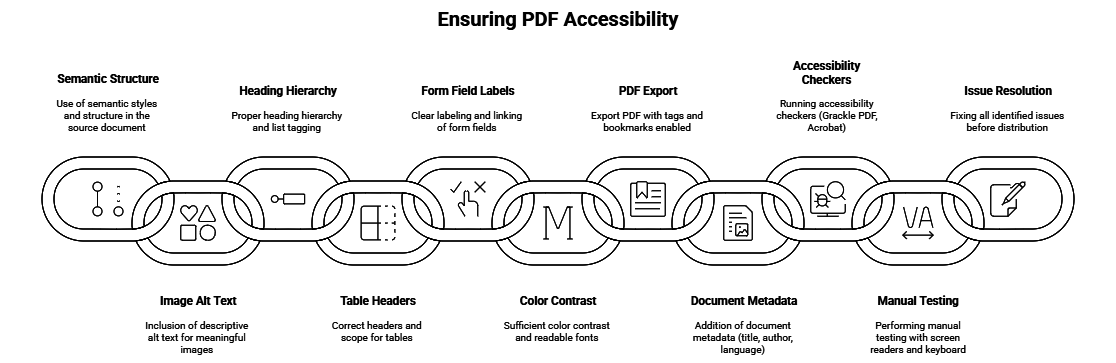
- Use semantic styles and structure in the source document
- Include descriptive alt text for all meaningful images
- Ensure proper heading hierarchy and list tagging
- Verify tables have correct headers and scope
- Label all form fields clearly and link labels
- Confirm sufficient color contrast and readable fonts
- Export PDF with tags and bookmarks enabled
- Add document metadata (title, author, language)
- Run accessibility checkers (Grackle PDF, Acrobat)
- Perform manual testing with screen readers and keyboard
- Fix all identified issues before distribution
Making PDFs Accessible is Essential for Inclusion and Compliance
Accessible PDFs ensure that everyone, regardless of ability, can access your content. They support legal compliance with standards, like WCAG, PDF/UA, and Section 508, while improving usability for all users. Accessibility is an ongoing commitment that requires planning, testing, and continuous improvement.
Grackle PDF offers powerful, user-friendly tools to simplify PDF accessibility testing and remediation. To create truly accessible PDFs, start with accessible source documents, use the right tools, and validate your PDFs thoroughly.
For expert guidance and to streamline your PDF accessibility efforts, use Grackle PDF eller contact GrackleDocs for further support.
