Grackle Docs Document and Web Accessibility Solutions
The full-service digital accessibility provider
GrackleDocs Inc. is a leading provider of software and services designed to make digital content accessible to everyone, regardless of ability.
Let us help your organization achieve its digital accessibility goals with our robust suite of products and services.

Accessibility Solutions for Google Workspace
Grackle WorkspaceOur tools can help you easily test single files or files throughout a website to help you ensure compliance.
A One-Stop Shop for Accessible Website Needs
Web AuditingAUDIT is GrackleDocs’ hybrid approach to web accessibility, providing manual and automated compliance auditing and website monitoring.
Complete Document Remediation Services
PDF RemediationOur education tools will help teach you how to make your documents and digital presence accessible.
Millions of documents have already been Grackled!
A small sample of what our happy customers have to say about GrackleDocs

Association of Guide Dogs in Lyon
Our organization provides guide dogs free of charge to visually impaired people to help them navigate independently.
But despite persistent efforts, we haven’t been able to teach our dogs to read. So, to produce documents that are accessible and easy to read for our beneficiaries, we associate a grackle with the dog.
This is a very user-friendly solution in our Google Workspace environment. The return on investment is excellent and the combination of Google Docs and Grackle works wonderfully.

Region 10 ESC
As an educational non-profit with limited budgets, we looked for an affordable solution to implement Web Content Accessibility Guidelines (WCAG) 2.0 for our G Suite output and meet requirements for OCR compliance.
We didn’t find anything else that would work as well, nor as inexpensively, as Grackle Suite to help us remediate our Google Docs, Sheets and Slides. My students who I teach accessibility to (Region 10 staff) like it and think it’s easy to learn and use. I highly recommend Grackle.

The Simple Web
The Grackle Docs’ interface shows document accessibility errors and guides you through fixing them. The process is very easy allowing you to create an accessible PDF at the click of a button.
After exporting over 250 accessible PDFs in a month with Grackle Docs, I am impressed and relieved to have such a fabulous add-on to Google Docs. The Grackle Docs’ staff respond to support requests promptly, thoroughly and politely.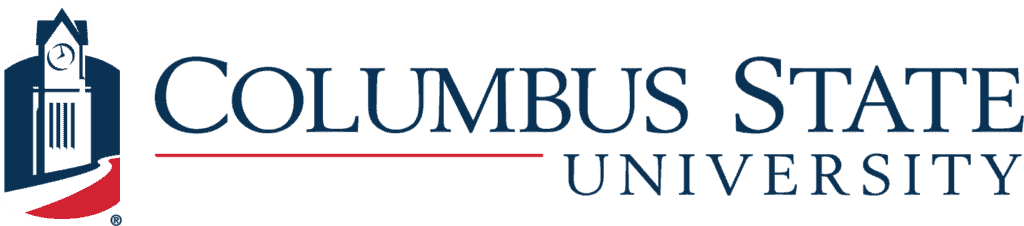
Columbus State University
Dear Grackle Team, we are so grateful for your reaching out to share the Grackle product suite. At Columbus State University, we frequently recommend GrackleDocs to faculty members preparing their course content for online courses.
Its design makes addressing accessibility issues clear and straightforward. When an issue is found, the interface provides a link to its location and methods for addressing it. Then you simply do a recheck. It’s so easy to use! We are looking forward to trying it out with all Google products. Thanks again!
