Microsoft Word, Excel, and PowerPoint are among the most popular tools for creating documents, spreadsheets, and presentations. Making these documents accessible ensures they can be used by everyone, including people with disabilities. Creating inclusive and compliant documents supports digital accessibility and helps address legal requirements.
Below we outline how to make Word, Excel, and PowerPoint documents accessible. We cover why accessibility matters, fundamental principles applicable to all tools, specific tips for each application, how to utilize built-in accessibility checkers, and additional best practices.
Hvorfor dokumenttilgængelighed er vigtig
Who benefits from accessible content?
Accessible documents benefit people with a range of disabilities, including visual, auditory, motor, and cognitive impairments.
- Screen reader users rely on properly structured content with meaningful headings and alt text.
- People with low vision need good color contrast and scalable fonts.
- Keyboard-only users require logical navigation and accessible forms.
- Beyond disabilities, accessible documents improve usability for all users, such as those in noisy environments or using mobile devices with smaller screens.
Legal requirements and compliance (e.g., WCAG, UK Equality Act)
Many countries have laws mandating digital tilgængelighed. Den Retningslinjer for tilgængelighed af webindhold (WCAG) provide a global standard for accessible digital content. In the US, laws such as the Amerikansk lov om handicappede (ADA) og Afsnit 508 require reasonable accommodations to ensure equal access to digital content. Organizations must comply with these standards to avoid legal risks and demonstrate social responsibility.
The risk of non-accessible documents
Non-accessible documents exclude users, limiting access to information and services. This can lead to legal penalties, reputational damage, and lost business opportunities. Accessibility failures also reduce overall usability and can frustrate all users.
Accessibility Fundamentals Across All Office Tools
Use of built-in headings and styles
Applying built-in heading styles creates a clear document structure that assistive technology can correctly interpret. Avoid manual formatting like bold or font size changes to simulate headings, as these do not provide semantic meaning.
Alt text for images, icons and charts
All meaningful visual elements require descriptive alternative text. Alt text conveys the purpose or content of images to screen reader users. Decorative images should be marked as such to be ignored.
Colour contrast and font readability
Text and background colors should have sufficient contrast to be readable by users with poor vision. Use clear, legible fonts and avoid small sizes.
Meaningful link text
Links should have descriptive text that explains their destination or action. Avoid vague phrases such as “click here” or “read more.”
Avoiding reliance on colour alone
Information should not be conveyed by color alone. Use text labels, patterns, or shapes to ensure meaning is clear to colorblind users.
Making Microsoft Word Documents Accessible
Creating accessible Word documents ensures that everyone, including people using screen readers, can navigate and understand your content. By using built-in styles, structuring tables correctly, checking the reading order, and running Word’s accessibility checker, you make documents clearer, easier to read, and more inclusive.
Use of styles for structure (headings, lists, paragraphs)
Use Word’s built-in heading styles to create a logical hierarchy. Apply list styles for ordered and unordered lists. Proper paragraph styles improve navigation and screen reader interpretation.
Tables: header rows and simple layouts
Tables should have header rows defined using Word’s table tools. Avoid complex nested tables or merged cells that can confuse screen readers.
Checking reading order
Ensure the document’s reading order aligns with the visual flow. Word’s navigation pane helps verify heading order and structure.
Accessibility checker in Word
Microsoft Word includes an accessibility checker that identifies common issues like missing alt text, improper heading use, and color contrast problems. Running this tool before sharing documents helps catch and fix errors early.
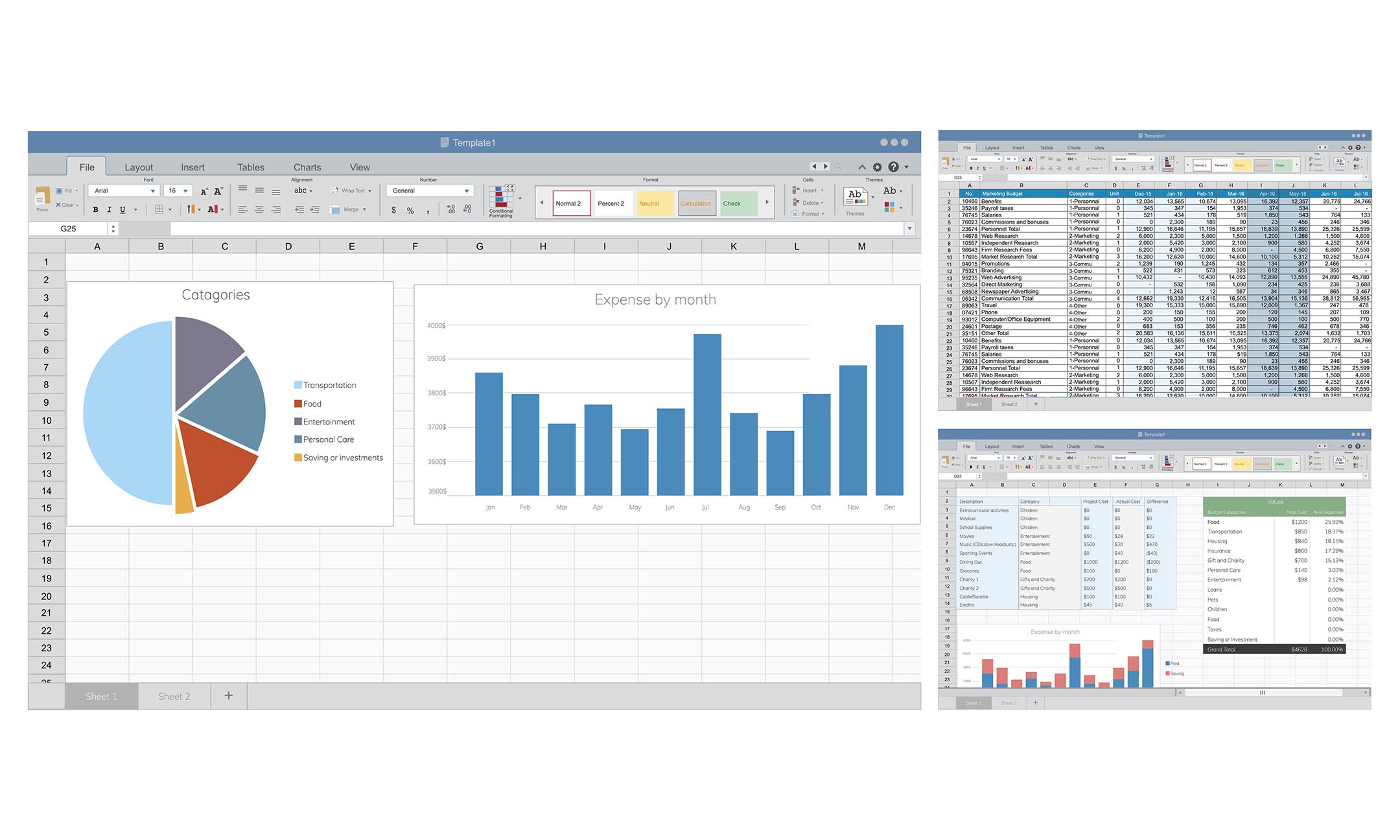
Making Excel Spreadsheets Accessible
Accessible spreadsheets help all users, including those relying on assistive technologies, to navigate data with ease. By using clear sheet names, defining headers, maintaining a logical reading order, and avoiding merged cells, you create a structure that screen readers can interpret correctly. Running Excel’s accessibility checker alongside a manual review ensures your spreadsheets remain clear, consistent, and inclusive.
Use clear sheet names and cell labels
Rename sheets with descriptive titles that clearly indicate the content or purpose of each sheet. Also, use clear and consistent labels for rows and columns to provide meaningful context for the data.
Define table headers with marked headers
Mark header rows and columns in tables to explicitly associate header cells with their corresponding data cells. This tagging allows screen readers to correctly interpret the relationship between headers and data.
Ensure logical reading order
Arrange data so that screen readers read cells in a logical and meaningful sequence, typically from left to right and top to bottom. This is especially important in spreadsheets with multiple tables or sections, where disorganized reading order can disrupt comprehension.
Avoid merged or blank cells when possible
Merged cells can disrupt navigation and interfere with the logical reading order for assistive technologies. Using simple, clean layouts without merged or excessive blank cells helps maintain clarity and accessibility.
Excel accessibility checker and manual checks
Excel’s built-in accessibility checker identifies common issues such as missing headers, and insufficient color contrast. However, automated tools cannot detect all problems, especially in complex spreadsheets. Manual review is essential to ensure that all content is accessible for all users.
Making PowerPoint Presentations Accessible
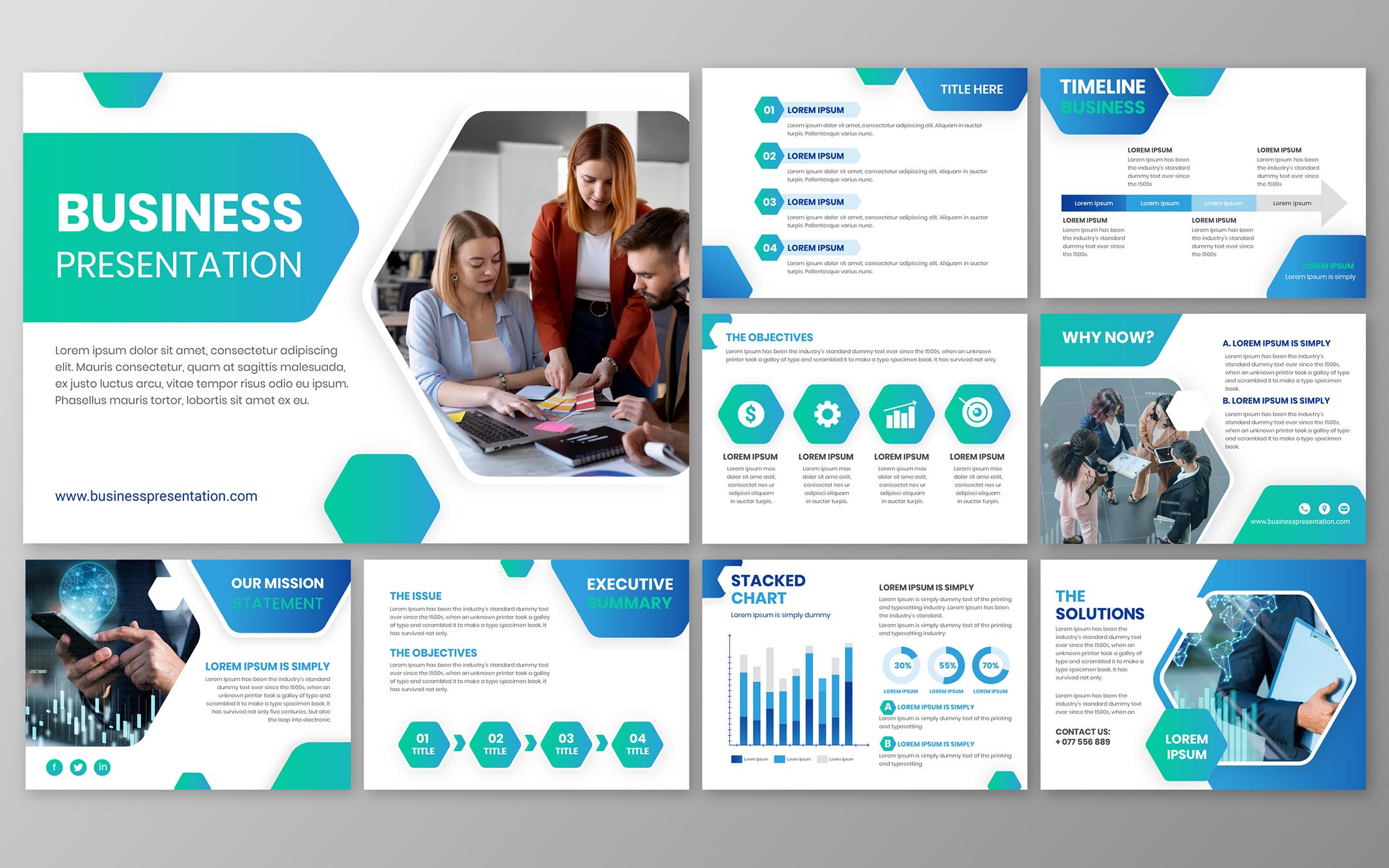
Use slide layouts for structure
Use built-in slide layouts to maintain a logical structure throughout the presentation. These layouts automatically apply proper tagging to titles, text boxes, and other content elements, which helps assistive technologies interpret the slide content correctly.
Add descriptive alt text to visual elements
Provide clear, concise alternative text for all images, icons, charts, and other visual elements. Alt text should accurately describe the content or purpose of the visual, enabling screen reader users to understand its relevance.
Ensure slide titles are unique and present
Each slide should have a unique and descriptive title to help users navigate the presentation efficiently. Screen readers use slide titles to provide an overview and allow users to jump between sections.
Check reading order of each slide
Verify that the reading order of slide elements matches the visual order to ensure a logical flow of information. Incorrect reading order can cause screen readers to present content out of sequence, leading to misunderstanding or frustration.
Use captions and subtitles for multimedia
Add captions or subtitles to all video and audio content to make multimedia accessible to users with hearing impairments. Captions provide a text alternative for spoken dialogue and important sounds, ensuring that all users can engage with the content.
Using Microsoft’s Built-In Accessibility Checkers
How to run and interpret the results
Accessibility checkers in Word, Excel, and PowerPoint scan documents for common issues. They provide a list of errors, warnings, and tips with explanations on how to fix them.
Fixing common issues
Common fixes include adding alt text, applying heading styles, improving color contrast, and correcting reading order. The checkers guide users through these corrections.
Limitations and manual verification
Automated checkers cannot catch all issues. Manual testing with screen readers and keyboard navigation is crucial to ensure full accessibility.
Additional Best Practices and Resources
Templates and design tips
Use accessible templates from Microsoft that follow best practices for structure, color, and font. Keep their layouts simple and consistent.
Accessibility in Office 365 vs desktop versions
Office 365 versions often have more up-to-date accessibility features and checkers. Keep software updated to benefit from improvements. Source : Microsoft
External resources
Organizations such as AbilityNet og U.S. Access Board provide valuable guidance, training, and tools for document accessibility.
Final accessibility checklist
Making documents accessible in Microsoft Office helps ensure that everyone, including people using assistive technologies, can read and understand your content. Accessibility is not only about compliance but also about clarity, structure, and inclusivity.
Use built-in heading and paragraph styles
Apply Word’s heading and paragraph styles to create a logical structure that screen readers can navigate.
Add descriptive alt text to all meaningful images and charts
Every image, chart, or graphic should have alt text that explains its purpose or content.
Ensure sufficient color contrast and readable fonts
Choose fonts that are easy to read and make sure text stands out clearly against its background.
Use meaningful, descriptive link text
Links should describe their destination rather than rely on vague terms like “click here.”
Avoid conveying information by color alone
Do not rely solely on colour to distinguish information; use text or patterns alongside colour.
Define table headers and use simple layouts
Mark table headers clearly and avoid merged or complex cells to maintain accessibility.
Name sheets clearly and label cells in Excel
Use descriptive sheet names and clear labels for rows and columns to provide context.
Use slide layouts and unique titles in PowerPoint
Slide layouts support structure, while unique titles improve navigation for screen readers.
Check and correct reading order in all documents
Ensure the reading order matches the intended flow of the content.
Add captions or subtitles to multimedia content
Provide captions or subtitles for audio and video to make them accessible to all users.
Run Microsoft accessibility checkers and fix issues
Use the built-in checkers in Word, Excel, and PowerPoint to identify and resolve common issues.
Perform manual testing with screen readers and keyboard
Automated tools cannot catch everything, so test manually to confirm true accessibility.
Accessible Documents Empower All Users
Creating accessible Word, Excel, and PowerPoint documents ensures equal access to information and services for everyone. Integrating accessibility into the document creation process from the beginning improves usability, meets legal requirements, and reflects a commitment to inclusion.
GrackleDocs offers expert support and tools to simplify document accessibility. For tailored guidance, contact GrackleDocs to make your documents truly accessible and compliant.
